Active Topology Alternative
The Active Topology Alternative allows you to temporarily remove areas of the network from the current analysis. This is useful for comparing the effect of proposed construction and to gauge the effectiveness of redundancy that may be present in the system.
For each tab, the same setup applies-the tables are divided into four columns. The first column displays whether the data is Base or Inherited, the second column is the element ID, the third column is the element Label, and the fourth column allows you to choose whether or not the corresponding element is Active in the current alternative.
To make an element Inactive in the current alternative, clear the check box in the Is Active? column that corresponds to that element's Label.
The following buttons are available:
 Selection Set: Opens a submenu containing the following options:
Selection Set: Opens a submenu containing the following options:
- Create Selection Set—Allows you to create a new selection set.
- Add to Selection Set—Adds all of the elements in the current tab of the alternative to a previously created selection set that you specify.
- Remove from Selection Set——Removes all of the elements in the current tab of the alternative from a previously created selection set that you specify.
 Select in Drawing: Opens a submenu containing the following options:
Select in Drawing: Opens a submenu containing the following options:
- Select in Drawing—Selects the elements in the current tab of the alternative in the drawing pane.
- Add to Current Selection—Adds all of the elements in the current tab of the alternative to the group of elements that are currently selected in the Drawing Pane.
- Remove from Current Selection—Removes the elements in the current tab of the alternative from the group of elements that are currently selected in the Drawing Pane.
- Select Within Current Selection—Selects the element or elements that are both in the current tab of the alternative and are already selected in the Drawing Pane.
 Report: Generates a report containing the data within the current alternative.
Report: Generates a report containing the data within the current alternative.
Creating an Active Topology Child Alternative
When creating an active topology child alternative, you may notice that the elements added to the child scenario become available in your model when the base scenario is the current scenario.
To create an active topology alternative so that the elements added to the child scenario do not show up as part of the base scenario:
- Create a new hydraulic model.
- Open the Property Editor.
- Open the Scenario Manager and make sure the Base scenario is current (active).
- Create your model by adding elements in the drawing pane.
- Create a new child scenario and a new child active topology alternative:
- In the Scenario Manager, click the New button and select Child Scenario from the submenu.
- The new Child Scenario is created and can be renamed.
- In the Alternatives Manager, open Active Topology, select the Base Active Topology, right-click to select New, then Child Alternative.
- Rename the new Child Alternative.
- In the Scenario Manager, select the new child scenario then click Make Current to make the child scenario the current (active) scenario.
- Add new elements to your model. These elements will be active only in the new child alternative.
- To verify that this worked:
- In the Scenario Manager, select the base scenario then click Make Current to make the base scenario the current (active) scenario. The new elements are shown as inactive (they are grayed out in the drawing pane).
- In the Scenario Manager, select the new child scenario then click Make Current to make the child scenario the current (active) scenario. The new elements are shown as active.

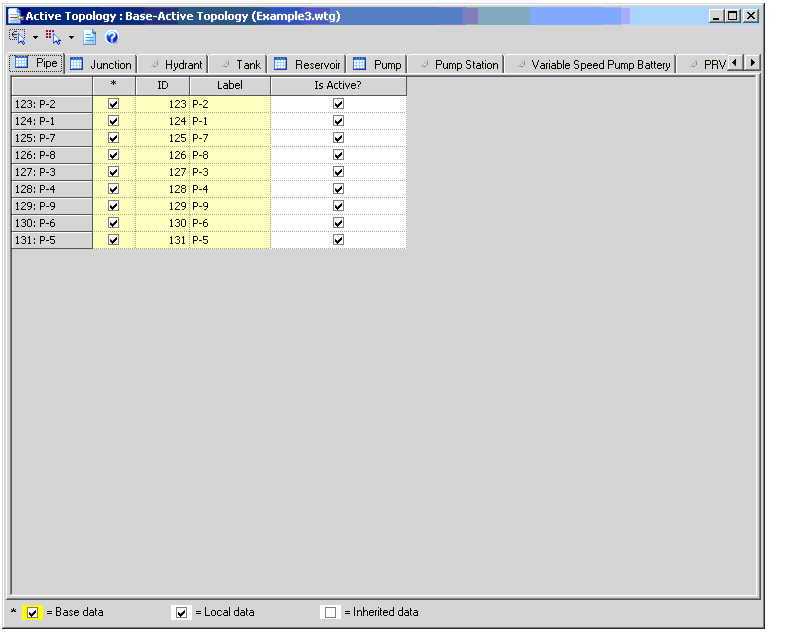
 Help: Opens the online help.
Help: Opens the online help.